The Essential Guide to Remotely Viewing a Dahua NVR
Do you desire the ability to monitor your business from anywhere? Looking for a comprehensive guide on how to view a Dahua NVR remotely? You need to look no further! This indispensable guide will walk you through every step required to safeguard your possessions while you lounge on the couch. Continue reading for all the advice you’ll need to stay abreast of what’s most important.
What is the Dahua NVR?

In the United Kingdom, Dahua IP cameras are equipped with Dahua NVRs for video recording. It communicates with the cameras and continuously logs all data obtained from devices connected to the network via network cable or WiFi. Most frequently, the NVR is integrated into an IP video surveillance system to capture live images or video streams and store them digitally on a hard drive, USB key, or other mass storage devices.
- The Dahua NVR enables the configuration and management of cameras. A camera records every event.
- Your cameras can use the intelligent motion detection feature of the NVR. You can configure email alerts to be sent when motion is detected.
- The NVR allows you to view your cameras remotely. Connecting the device to your Internet network enables remote access to your images.
- PoE technology enables the NVR to power IP cameras at retail shops.
PoE NVR Setup for IP Cameras
Setup of Dahua NVR with POE switch: The PoE NVR establishes a secure internal network for IP cameras and functions as a LAN switch. A single RJ45 cable will connect the IP cameras directly to the NVR. This cable will both power and connect the IP camera. The absence of electrical cables facilitates the installation of a video surveillance system. Consequently, a separate power adapter is unnecessary. The video recorder will continue to capture video streams from the cameras even if the internet is unavailable. It is the installation procedure:
- Connect the router to the PoE NVR utilizing an Ethernet cable. Verify that the NVR has internet connectivity.
- IP cameras can be directly connected to PoE NVRs via Ethernet cables. PoE technology enables the NVR to power IP cameras.
- Connect the NVR using a VGA or HDMI cable to a TV or monitor. Verify that the correct input is connected to the TV or monitor. (e.g., VGA, HDMI 1, HDMI 2, etc.)
The NVR will be linked to the IP cameras after completing all connections. If you own a store, you must secure your retail shop with the best CCTV solution available.
How To Set up a Non-PoE NVR With a PoE Switch
Dahua NVR Switch Configuration: Non-PoE NVRs cannot connect directly to IP cameras because their rear panels lack Ethernet ports. Each IP camera must have its own PoE switch or power adapter. Follow these steps to configure your Dahua NVR:
- Connect the non-PoE NVR to the router through the LAN port of the PoE switch using an Ethernet cable. Ensure the NVR and PoE switches are connected to the same network.
- The IP cameras should be connected to the RJ45 ports of the PoE switch using Ethernet cables. Like a PoE NVR, a PoE switch simultaneously transmits video and provides power.
- Connect the NVR using a VGA or HDMI cable to a TV or monitor. Verify that the correct input is connected to the television or monitor. (e.g., VGA, HDMI 1, HDMI 2, etc.).
- Users must first connect the cameras to the NVR to view them and enable recording. Follow the instructions in the NVR’s user manual to accomplish this. A smoke detection camera is also much important for your business.
READ MORE:
How Dahua’s Smart CCTV Solution Keeps Kids Safe in Kindergarten
How Far Can a PoE Camera Be Operational?
Several factors affect the operating range of a Power over Ethernet (PoE) camera, including the strength of the PoE signal, the type of Ethernet cable employed, and the surrounding environment. PoE cameras have a typical range of 250 meters (820 feet) from their power source.
Active transmitters that amplify the PoE signal, such as those sold by Netgear and Hewlett-Packard, can extend this range when Cat5 or Cat6 cables are employed. These active transmitters can extend the range of an existing cable to 1200 meters by amplifying its signal. (3937 feet).
Multiple switch boxes can be connected in series to extend the operational range of a Power over Ethernet (PoE) camera beyond the capabilities of an active transmitter. It can aid the signal’s transmission over long distances and ensure stable operation even in environments with obstacles or interference. When employing this method, it is essential to account for power loss caused by splitters and connectors. Because each splitter loses 9 volts, there may be a need for additional power sources at specific points along the network.
How To Setup an NVR for Remote Viewing

Setting up your NVR for remote viewing, which lets you view your security camera feeds on the go, is a crucial aspect of surveillance in the modern era.
Your property will be protected 24 hours a day, especially when you are not present, by your security cameras. Even if a video monitoring company is assisting you, you should continue to monitor the system and be alerted of any issues.
The six steps below are necessary to configure your NVR for remote viewing:
1. Understand Your Network
To configure your NVR for remote viewing, you must establish an Internet connection to your LAN. (a Wide Area Network). So Your gateway router connects your devices to the internet and has two IP addresses, one for the local area network (LAN) and one for the vast area network (WAN).
Depending on your service provider, your router’s local IP address is commonly 192.168.1.1. Any connected device, such as mobile phones, computers, tablets, and network video recorders, is assigned a unique last digit instead of “1.” Under typical conditions, only local access to these addresses is permitted.
The WAN address for homes and small businesses can be either static or dynamic, as is typical for large enterprises. Internet service providers rotate dynamic addresses due to power fluctuations or security concerns. Due to the random nature of its WAN address, any web service attempting to connect to your network requires continuous manual updates or a static alias.
2. Setup DDNS
You can access it even if its IP address changes by configuring DDNS and assigning a nickname to your network. So A DDNS service provider connects your network to a unique nickname to achieve this. So essentially, you assign a static URL to your router’s dynamic WAN address to access via a web browser or mobile application.
3. Set Up A Port Forward
Port forwarding assigns specific router ports to a LAN device, in this case, your NVR, and directs traffic requesting those ports to that device. Without port forwarding, you cannot specify a LAN device to visit. You can forward ports by logging into your router on the local network using its IP address.
4. Assign The DDNS Hostname To Your NVR
After configuring port forwarding and DDNS, you must supply the DDNS hostname to your NVR. You must enable DDNS and enter the username, password, and hostname for the hosting website in the network settings of your NVR. So In the future, any web service that requests this route hostname directly to your NVR.
5. Set Two IP Addresses For Your NVR
To remotely access your NVR, you must overcome numerous routing obstacles, including the inability to view the feed from remote security cameras while connected to your local network. Your NVR must be entered as two separate devices with unique IP addresses if you’re using a mobile device. No ports will be required for the local connection, and the username and password will remain unchanged.
To use a smartphone app, you only need to enter the NVR’s credentials once, but you must provide two IP addresses to your NVR. Accessing the local address is the first option when you are within range of your home or place of business’s WiFi. You will connect to the second IP address when viewing your security cameras remotely. Additionally, you must manually turn the wireless network on and off.
6. Verify That Local Viewing and Remote Viewing Works
After configuring the network, you can access your NVR from any Internet-connected device. Accessing your feeds from a computer typically involves entering your DDNS hostname and NVR’s username and password into a web browser.
You must use a compatible app to connect your smartphone to your security cameras. So After entering your credentials into the app, you can view live feeds and save footage from any location with a cellular signal or WIFI connection.
Final Thought
Before using a remote NVR, ensure you have the required equipment and know how to configure it. You should have no trouble remotely viewing your Dahua NVR with the correct configuration and a little persistence. We sincerely hope that this critical manual helped you complete this procedure and that you can now access your remote recordings quickly.
ICT Distribution is an authorized national distributor of Dahua cameras. ICT Distribution’s strong dealer network allows them to sell Dahua cameras at competitive pricing. The company offers models for numerous surveillance purposes. They have access to modern products and technologies by working with the world’s leading CCTV producer. Reach out to us if you want to secure your business with Dahua Cameras.
READ MORE:
Latest Posts

Beyond Antivirus: Why Kaspersky Total Security is Your 2024 Digital Guardian